How to play back a saved session
To play back a session, open the design that the session was recorded with.
Now, click the Device menu. Select as your device “Playback.” The design will reload.
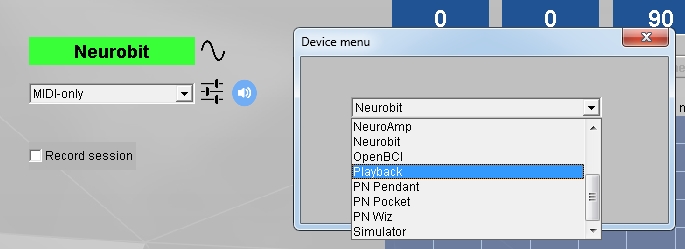
Click the Device menu again. Press the […] button to navigate to the file location (folder) where your files are saved.This is C:\Brain-Trainer for BioEra\session\[client’s folder] by default. Open the folder and select the file to play back.

Click “Open” then “OK” in Properties and “Close” Device menu.
Now press “Play.”
Start play back at a different point
On the playback configuration window, add a number to the “header lines” field. This number will be the starting point of the recording.
To calculate it, multiply 256 by the time in seconds (250 for Optima users).
So, if you want to start at 5 minutes, type 76800 (which is 300*256)