How to update Brain-Trainer for BioEra
Updating the software
It is important that you close the main program (BioEra) during the updating download/installation process when prompted. Click the Brain-Trainer icon at the bottom left. This opens the updater. When you run BT4BE Updater, it will tell if there is a new version available. Press y (yes) and press the Enter key to allow the installation.
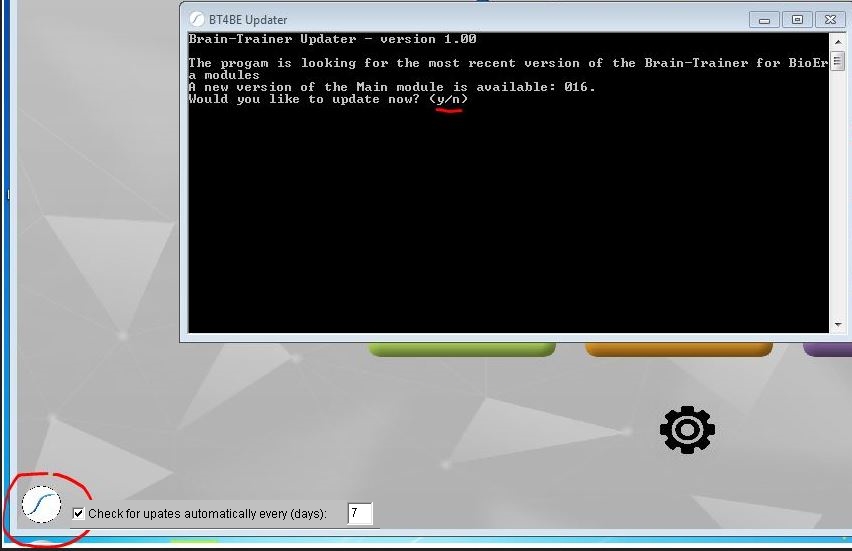
The Updater will show a message prompting you to close the main program. When you see this message, close BioEra (the colored window containing the design names — TQ, HEG, FRE, etc.) but don’t close the dark screen (BT4BE Updater). Press Enter.The program will go through the download/installation process and will let you know when it is finished.
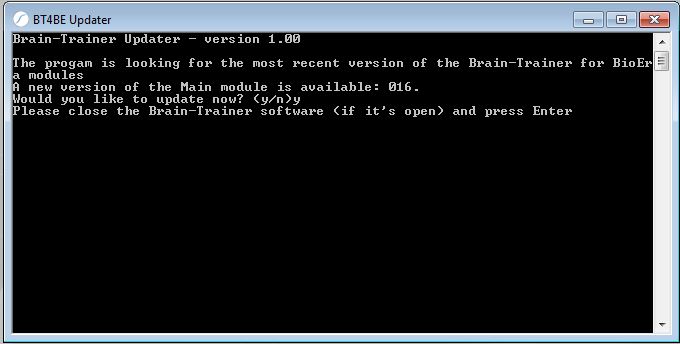
How to update Brain-Trainer for BioEra without a device
If you are unable to update the software without a device on hand, change the device to Simulator from the main menu. Then you can update.