Windows Updates – Disable
Instructions for turning off updates are below. Some users have found their computers have updated even after completing this. Try this instead: Click here
Disable automatic updates using Administrative Tools
- Search and select: Administrative Tools
- Select: Services
Or you can go to Control Panel > Administrative Tools > Services - Scroll down to select: Windows Update
- In Startup type select: Disabled
- Under Service status select: Stop
- Select Apply and OK
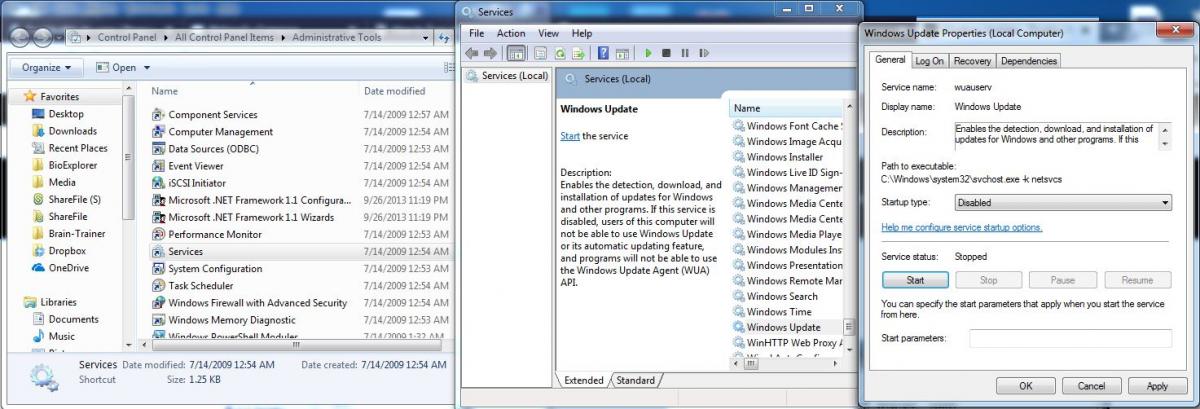
Disable automatic updates using Group Policy
- Open Start.
- Search for gpedit.msc and click the top result to launch the Local Group Policy Editor.
- Navigate to the following path:
Computer Configuration > Administrative Templates > Windows Components > Windows Update - Double-click the Configure Automatic Updates policy on the right side
- Check the Disabled option to turn off the policy and disable automatic updates permanently.
- Click the Apply button.
- Click the OK button.