Troubleshooting in Brain-Trainer for BioEra
Client List
Unable to add client/clients on list that were not added
This has been fixed in the 1.1.1 update.
Device selection
Automatic device selection does not work
If there is another device connected to the computer, the automation feature may be finding the COM port for that other device. Disconnect the other device to avoid this.
The COM port can be selected manually.
– Find the correct COM port number through the computer’s Device Manager.
– Select that correct COM port in Brain-Trainer for BioEra.
HEG design
You will not get a green connected indication until the headband is on the head sending a signal to the software. Put on and plug in the headband first to see if that resolves your connection issue.
Main window freezes, Status & Device indicators are red
This problem may happen if the wrong device was selected and BioEra starts an infinite loop looking for the signal.
– Close BT4BE
– Go to C:\Brain-Trainer\installers
– Run Main.exe
Ganglion- when selected but not connected, Device setup is not available
Workaround:
– Go to the folder C:/Brain-Trainer for BioEra
– Run bioera.exe
– It will open Brain-Trainer for BioEra along with the programming window (signal diagram)
– In this window, go to Tools –> Device selection and configuration. Then you will be able to select another device.
Display
Part of the display is not seen
– Close BT4BE
– Go to C:\Brain-Trainer\installers
– Run Main.exe
Error
This design requires a signature to execute
This error appears if the BioEra dongle has not been “signed” for Brain-Trainer for BioEra. Brain-Trainer for BioEra comes with a dongle already signed and should not produce this error. Brain-Trainer software (for BioEra) is for those who already have a dongle. This dongle would need to have signatures placed on them to unlock the software. Request this from Brain-Trainer Support.
Before trying the solution below, try closing the program and opening again. Be sure you are not using an unsigned dongle (BioEra Pro) you may have in your possession.
If your dongle has had the signatures placed and you are getting this error, the following may remedy it:
- Back up your “session” folder first.
- Uninstall all BioEra and modules.
- Delete all Brain-Trainer for BioEra folders.
- Delete all the registries found in Windows (regedit) about BioEra. (This step may not always be necessary.)
- Restart the computer.
- Replace the signature files onto the dongle
- Reinstall Brain-Trainer for BioEra and modules.
This requires some computer knowledge. If you are not skilled in this area, we recommend contacting Brain-Trainer Tech Support for help.
Feedback panel
Clicking one feedback opens the wrong window
This happens if the program has been used before the particular feedback signature was placed on the dongle and the unused connections were deleted.
– Close BT4BE
– Go to C:\Brain-Trainer\installers
– Run Main.exe
Flash
Flash screen replace by blank screen
Flash has officially ended, so users are finding they must use a workaround with an older version of flash if they want to continue using BioPLAY games. Please see our documentation on how to restore flash.
HEG
When selecting HEG device in design program crashes
HEG module may not be installed properly. Install HEG module from C:\Brain-Trainer\installers
HEG design not working properly
HEG module may not be installed properly. Install HEG module from C:\Brain-Trainer\installers
HEG design screen flashing
The flashing is opening and closing. HEG module may not be installed properly. Install HEG module from C:\Brain-Trainer\installers
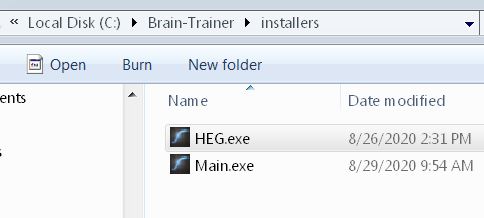
Invalid Exit Code
1091
- You may need to give admin permission to the Brain-Trainer for BioEra folder.
- On This PC (C):, right-click on the Brain-Trainer for BioEra folder.
- Choose Properties.
- Open security tab.
- The next steps depend on what you see there, perhaps give additional permissions to the user in the security tab (e.g. Enable writing and editing).
- Run Debugger to find error
- Instead of running the program from the desktop icon, go to C:\Brain-Trainer for BioEra and run start_debugger.
- You will get the same error, but you will also see a console window that will give you more details on what is causing the problem
9009
‘BioEra.exe is not recognized as an internal or external command, operable program or batch file. Exit code 9009. Press any key to continue.’
The computer security system may be deleting the files.
- Add this C:\Brain-Trainer for BioEra folder as an exclusion to your antivirus program.
- Reinstall Brain-Trainer for BioEra.
Signal
One channel is flat lined
It’s possible that an internal error in BioEra is causing that.
– Close BT4BE
– Go to C:\Brain-Trainer\installers
– Run Main.exe
Q-wiz has surging signal in spectral display
First make sure your electrodes are in good condition and saline sponges are clean and well-soaked in solution. See that good conductance is made through hair, difficulty being noted with some hair types.
A Windows update may have caused something to change. Try the following:
- Use the Device manual setting rather than automatic
- Select PN Wiz Manual instead of Automatic.
- Then click the USB symbol.
- Under COM port: select the correct COM port for your device. Find which port to use
- Plug in the Q-wiz after starting the computer.
- Unplug the Q-wiz.
- Start the computer.
- Plug the Q-wiz in again.
Signal tester shows unused channels
Getting some random signal in channels 3 and 4 is not a problem. It may happen due to electrical fluctuations in the environment. Basically, if you have an electrode plugged in a reference socket (the negative ones), all the positive inputs will measure the difference of electrical potential between the socket and the reference electrode. So it’s possible that you get a signal even if there’s no electrode plugged in the corresponding channel. It doesn’t affect the training.
Updates
If the updater is not working as expected, it can be run manually. Close Brain-Trainer for BioEra. Open the folder C:\Brain-Trainer for BioEra\bt_updater and run the file “bt_updater.”
If you do not receive updates for modules when expected, check for the “.version” file in C:\Brain-Trainer for BioEra\modules. If the .version file is not present for your module (e.g. heg.version), open C:\Brain-Trainer\modules. Copy the .version file and then paste it into your C:\Brain-Trainer for BioEra\modules folder. Now the software updater should notify of updates if a newer version is available.
Videos
By default, the video player starts by playing a video called black_screen.webm. It makes the video screen stay black until a new video starts to run. If the codec is not installed, then not even this initial video will play and you get a gray screen. If you see a black screen, it means the codec is working properly. If you see the black screen but can’t play any other videos, the program is probably not finding the videos where they are supposed to be.
If you have issues playing videos, we recommend downloading and installing K-Lite Codec Pack. Basic is fine. “Server 1” is usually enough. DO NOT ACCEPT A NEWER VERSION WHEN PROMPTED WHILE INSTALLING K-LITE. K-Lite codec pack should allow you to play any video format in Brain-Trainer software.
Video player black with no video displayed
Check the C:\Brain-Trainer for BioEra\media folder. If the videos are not there, run the main installer and select only Media.
Video player grey with no video displayed
Run the main installer and select only K-Lite. When asked whether you want the newest version say NO.
Check the C:\Brain-Trainer for BioEra\media folder. If the videos are not there, run the main installer and select only Media.
If K-Lite is installed and you still see no video displayed in the video window using Video Player, try this workaround:
- Open the video player.
- Edit play list.
- Click “Reload design” (green square at top left).
- Now start session.
Video goes black at times
The only video format that is fully supported by BioEra is .WEBM. Other formats may run, but they are more subject to errors. If you want to use your own video files, we suggest you convert them to WEBM to avoid potential problems.
General issues or bugs
Open Brain-Trainer through C:\Brain-Trainer for BioEra\start_debugger.bat. Perform the steps that created the issue and copy the text in the console window. Send to bt4be for analysis.