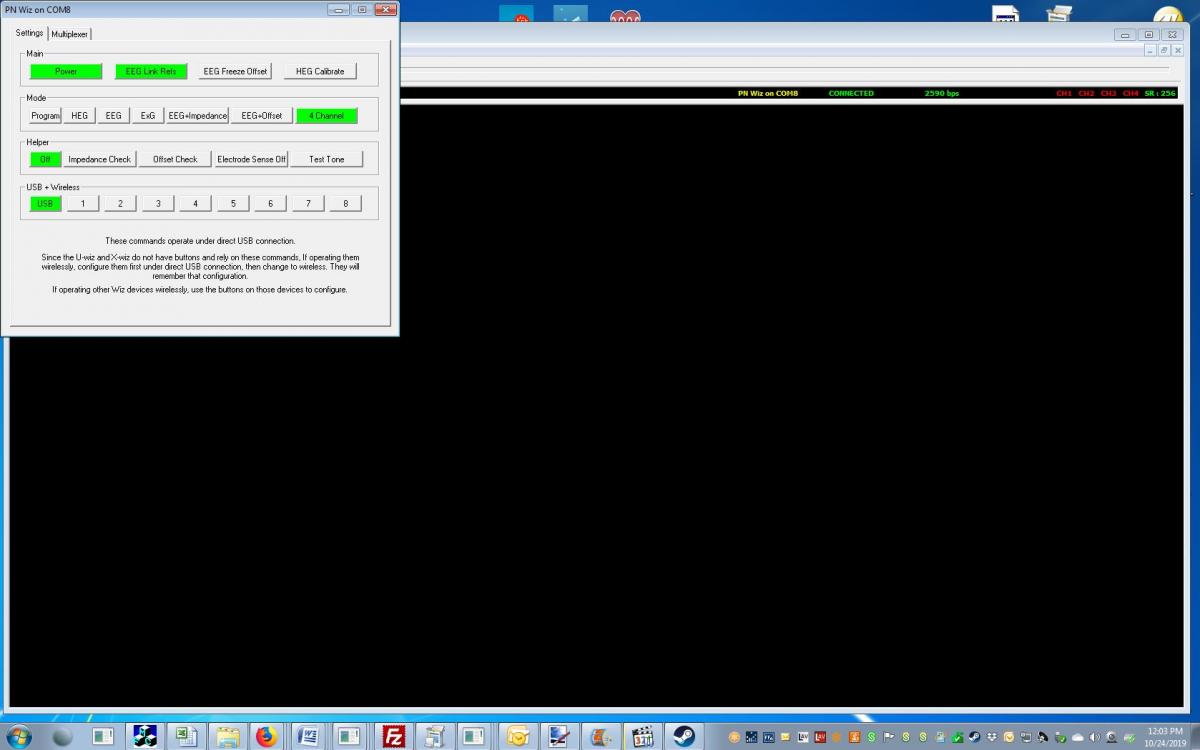Enable Device | BioExplorer Wiz
Install Driver
After you have run your setup file(s) provided by Brain-Trainer you are ready to connect your biofeedback device (amplifier). You may have already installed a file called pnWirelessDongleDriver or Amplifier setup, etc. If not, it may install automatically following the next steps.

 USB dongle key must be plugged in. BioExplorer software will not run without the USB key.
USB dongle key must be plugged in. BioExplorer software will not run without the USB key.
1) Open BioExplorer. How to:
BioExplorer program opened looks like the image below when no design has been loaded yet.
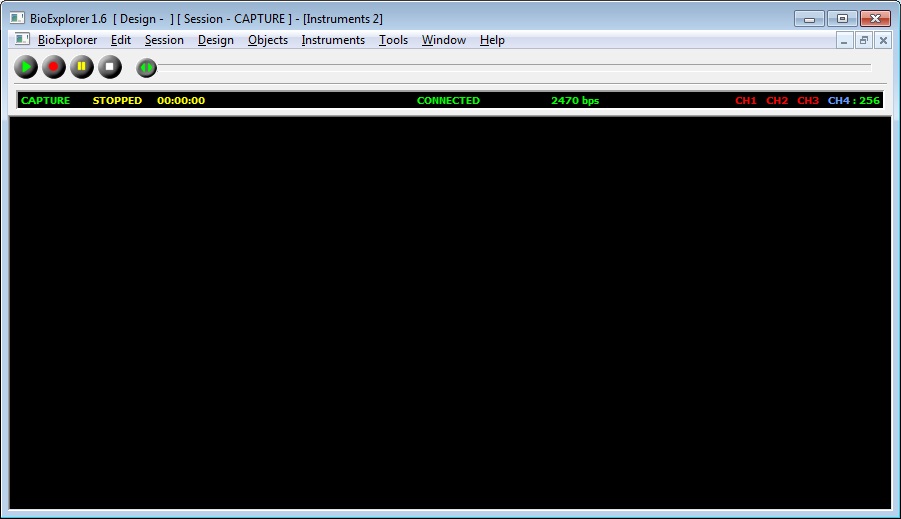
2) Turn off your antivirus and firewall temporarily. How to turn off antivirus program
3) Connect Wiz device to computer. Connect the amplifier cable to the amplifier and connect to your computer’s USB port. How to:
If the PN driver did not install automatically, please save, right-click and run this file as Administrator: pnWirelessDongleDriver_Install_XP_Vista_Win7.exe
Trouble with driver installation? Do a manual installation. Then continue with device connection below.
Add the Device
1) Select BioExplorer from the menu bar. The menu bar is the area with a horizontal list of options from which to select to use BioExplorer.
2) Select Device from the BioExplorer menu.
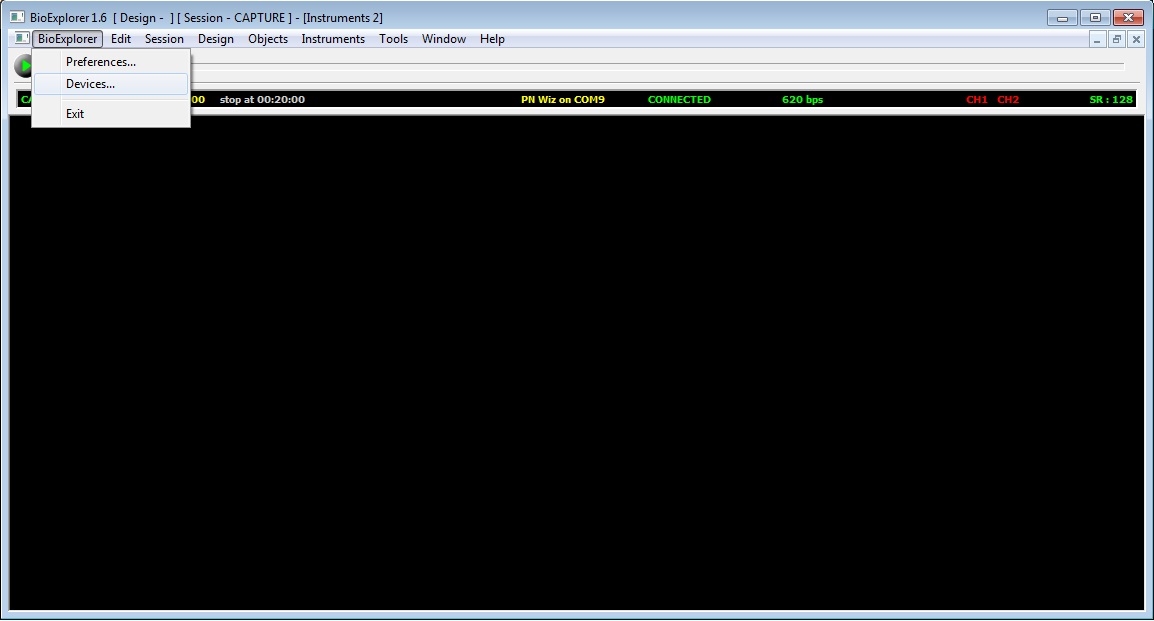
3) Click the Add button.
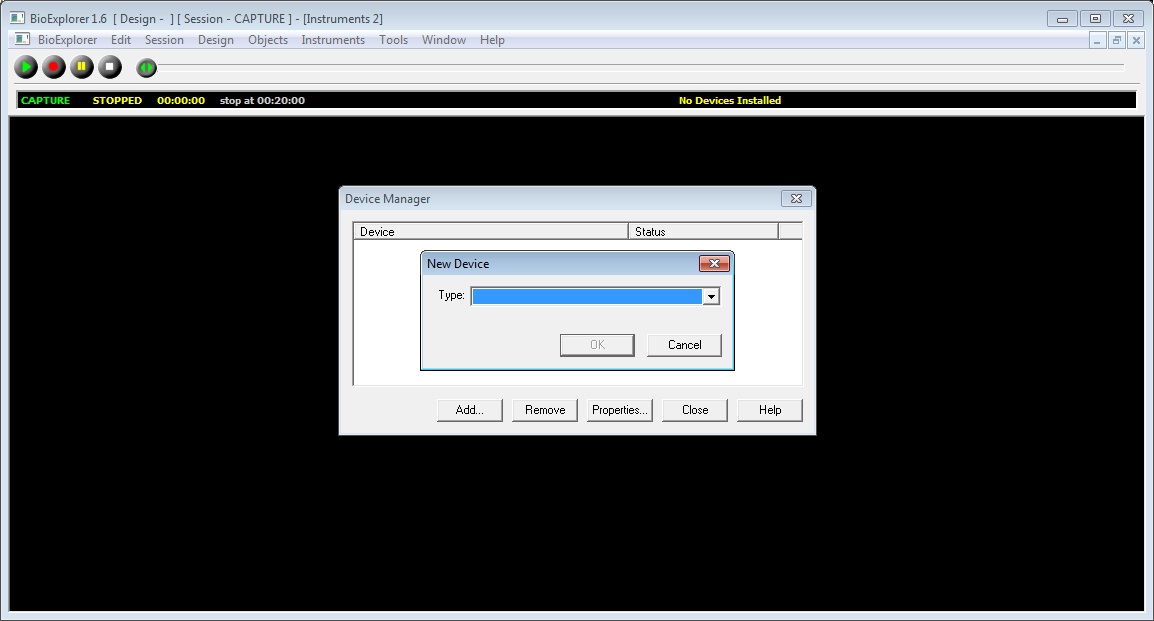
4) Select your device. Click the arrow at the right of the Type field and from the dropdown menu select your device – PN Wiz and click OK.
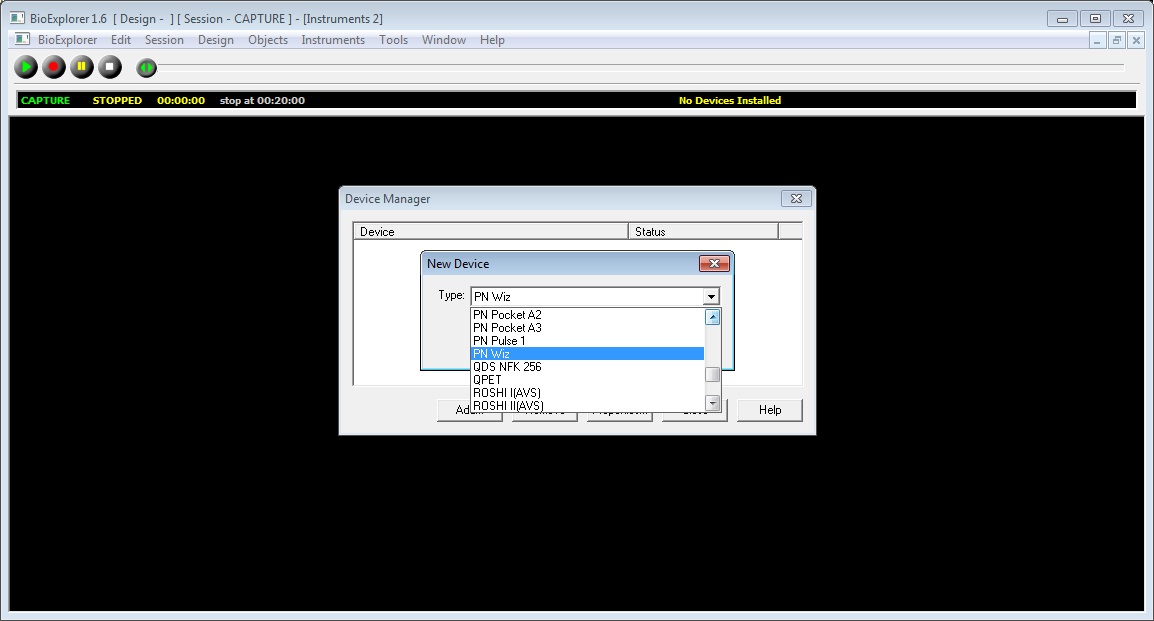
5) Select the correct COM port. In the Device Properties window that opens, click the arrow to the right of the Port field and from the dropdown menu, select the correct COM Port number. Click OK and Close.
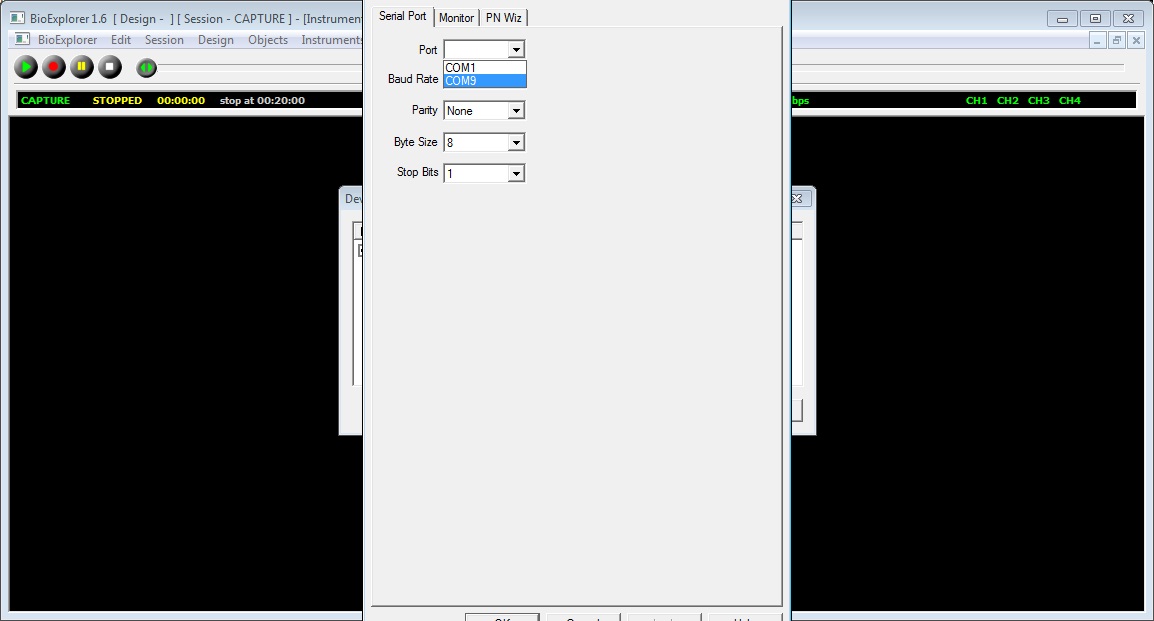
Forgot your COM port number? Find COM port number
6) Check Device Connection. The device should be displayed in the status bar. The device status should be CONNECTED.
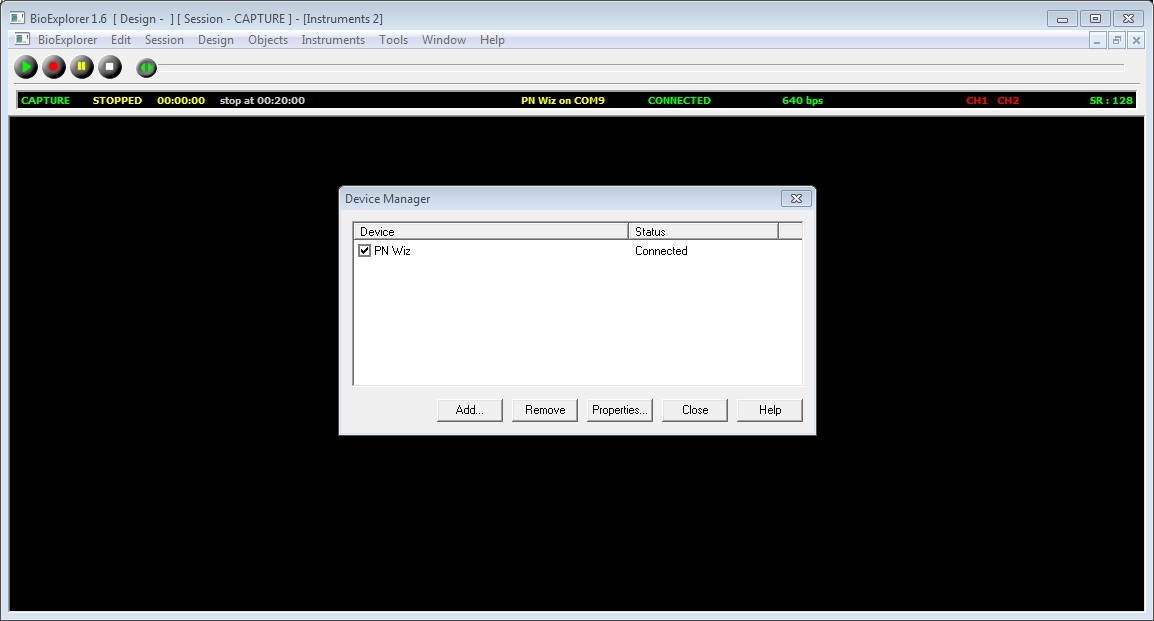
Device not connected? Disconnect and reinsert cable from the USB port, not the amplifier, to save wear and tear on the device. How to:
Select Settings
1) Resize BioExplorer window and click the Wiz window. Resizing will allow you access to the PN Wiz settings window behind it.Click on the window in the background and it will come to the foreground. You can click either window to bring it forward without moving their position at all.
2) Select mode. The Q-wiz is always in 4 Channel mode with USB connection for training, even HEG and 1-channel protocols. U-wiz will use EEG mode. X-wiz for LIFE should use ExG mode, not HEG, so the sample rate is fast enough for the flash game. Leave these settings and do not change them.
3) Select USB. Brain-Trainer sells only USB-connected Wiz devices. If you have and use a wireless dongle, see the manufacturer’s instructions on wireless connection.
4) “EEG Link Refs” can be selected or not, according to the protocol you are using. The TQ assessment requires linked references so this is selected for assessment.
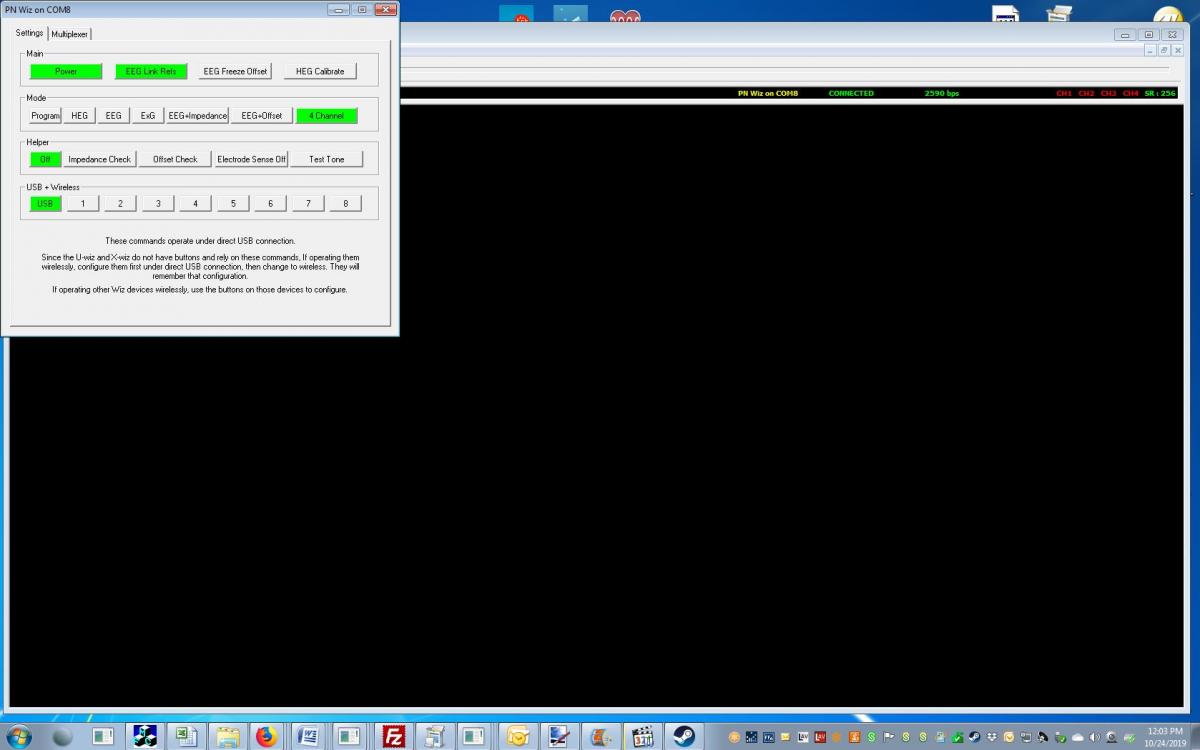
Resize BioExplorer window and click the Wiz window
Resizing will allow you access to the PN Wiz settings window behind it.Click on the window in the background and it will come to the foreground. You can click either window to bring it forward without moving their position at all.
Select 4 Channel mode and USB
Leave these settings and do not change them.
The Q-wiz is always in 4 Channel mode with USB connection for training, even HEG and 1-channel protocols. “EEG Link Refs” can be selected or not, according to the protocol you are using. The TQ assessment requires linked references so this is selected for assessment.