TQ7 Troubleshooting
Missing TQ7 file
Windows or antivirus program removes the file for “protection”
Add the file’s directory (folder) as an exclusion in your antivirus program
Program appears unresponsive
Program is frozen, buttons are not responding
Enable Macros
- Select File | Options | Trust Center
- Select Macro settings and select “Disable all macros with notification”
- Click Message bar Click “Show the Message Bar in all applications when active content..etc.”
If that did not resolve it, try the suggestions below
- Enable ActiveX (see below)
- Do computer search. Type in search field: *.exd Delete any .exd files. Then reboot computer.
- Compatibility issues with versions of Excel may require fixes. Please email brain-trainer with problem, error, screen shot if possible.
ActiveX Content is blocked
Enable ActiveX
Open a file that contains ActiveX controls.
Notice a business bar appears at the top that reads BLOCKED CONTENT: The ActiveX content in this file is blocked, with an option to learn more.

To re-enable ActiveX in a file, select File > Options > Trust Center, then select the Trust Center Settings button.
In the Trust Center dialog box, select ActiveX Settings > Prompt me before enabling all controls with minimal restrictions, and then select the OK button.
TQ7.5.exe – Fail!
Wasn’t possible to create a new Excel.Application object! Try again?
This error is likely due to one of three things: There is a problem with the Excel installation, The installed Office package like Office Start doesn’t support automation or Excel was installed without VBA or set not to support it.
- Make sure you have a full version of Microsoft Office 32 bit installed.
- Check that your Excel version is installed with VBA
- Make sure your Excel settings support VBA.
- Check that your antivirus program is set to allow macros.
- Make sure the TQ7.exe file is not in OneDrive or online storage but on your computer’s hard drive.
- Uninstall and reinstall Microsoft Office
- Workaround: Open Excel and then open the TQ7.
- Workaround: Use a version of TQ7 with different software protection. Request from Brain-Trainer.
- Sometimes a different computer will work.
Wasn’t possible to execute the file: TQ7.5.exe.
CreateProcess failed. Code 1450. There are not enough system resources to finish the requested task.
- Deactivate your antivirus program that may be blocking the file (e.g. McAffee).
Compile error (Type mismatch)
When creating a Word version of the file
This is a known error in Excel versions above 10. The Executive Summary report may not save in Word format.
- Save as PDF or Print as PDF.
Run-time Error ‘9’ (Subscript out of range)
Try the following
Reboot the computer and run the data again.
Run-time Error ’13’ (Type mismatch)
Try the following
- Try rebooting the computer and run data again.
- Client Report data should be in a single row without blank spaces in the data row. Open CRep client report CSV file with Excel to look at the data. If there is a blank space, enter 0 and save the file. If data are not in a single row with, re-download the file or correct the format.
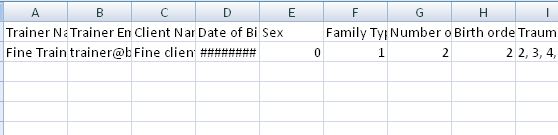
- Epochs data should use . (point) as decimal marker rather than , (comma). Open epochs TXT file with Excel to look at the data. Change commas to points and save the file.
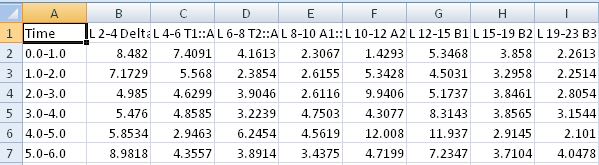
Run-time Error ’52’ (Bad file name or number)
We have seen this with a specific client. It may be due to artifact in the recording.
- Re-launch the TQ7.
- Load the assessment files.
- Complete artifacting and Create assessment.
- Go to the Executive Summary page and click the “Excel” button.
- Click the “Save as” button.
- Then continue with Options to create your auto plan.
Error ’53! File not found: zlib123.dll
This error could be a few things and is annoying to resolve.
- Reinstall Office
- Reinstall TQ7
- Restore the Windows system data files
- Windows update
Run-time Error ’91’ (Object variable or With block variable not set)
Try the suggestions below
- Be sure you are using Excel 32 bit (not 64 bit)
- Add the Documents \ Brain-Trainer folder as an exclusion for your antivirus
- Try a TQ7 alternative version with a different protection
Run-time Error ‘424’ : Object required
This is a VBA error. Create a support ticket with Brain-Trainer.
Run-time Error ‘1004’: Error defined by application or object
Try rebooting the computer.
Run-time Error ‘1004’: Unable to set the visible property of the worksheet class
This can happen when data are poor or insufficient (50% of recorded data passing artifacting).
Run-time Error ‘5843’: Application-defined or object-defined error
This may be an error of data quality.
Try running a different set of files. Check the data quality. If there appears to be much artifact, this can cause issues with processing.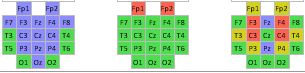
Error loading files or using buttons
This may be due to a couple different things.
TQ7.5 requires Excel 32 bit to run. 64 bit will not work, nor will LibreOffice or OpenOffice.
For this error in Excel 32 bit, try the following suggestions:
- Close the TQ7 and reopen and load files again.
- Try loading files without the .csv Client Report file.
- Be sure you are using the latest version (update from your brain-trainer account).
- Check data files (.epochs.txt) to make sure they have the correct amount of data (180 seconds) in the minimum required sites.
- Send the files to Brain-Trainer support for review.
Error: There was a problem sending the command to the program
Try the suggestion below
- Select File | Options | General
- Select “Advanced”
- Check the “Ignore other applications that use Dynamic Data Exchange (DDE)” check box